Learn Access Now! Chapter 1 Previous Section in Chapter 2 Next Section in Chapter 2 Chapter 3
Chapter 2: Access in an Hour
(This is section 5 of 7 in this chapter)
Deleting Records
Earlier in this chapter, you learned how to add records to your table. Over time, you may need to delete one or more records. For example, if you have an argument with your buddy, you may want to delete him from your "My Friends" database.
To delete a record, follow these steps:
- Use your mouse to select a record you want to delete. Do this by moving the mouse pointer into the gray area at the left of the record. As the mouse pointer enters this area, it will change into a right-pointing arrow.
- Click your mouse on the left mouse button to highlight the record.
- Press the DEL key or select the Delete option from the Edit menu. Access displays a dialog box (shown in Figure 2-16) to prompt you to confirm the deletion:
- Click your mouse on Yes to delete the records or No to not delete them.
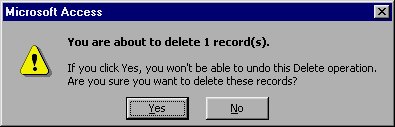
Figure 2-16 You need to confirm any record deletions.
Note: Make sure you really want to delete the selected records before you click your mouse on Yes. You cannot undo your changes once the deletion is complete. Also, Access lets you select multiple records for deletion. To select additional records, hold down the SHIFT key and repeat steps 1 and 2. This selects all the records between the first record and the second. To select non-sequential records, hold down the CTRL key and repeat steps 1 and 2.
Learn Access Now! Chapter 1 Previous Section in Chapter 2 Next Section in Chapter 2 Chapter 3